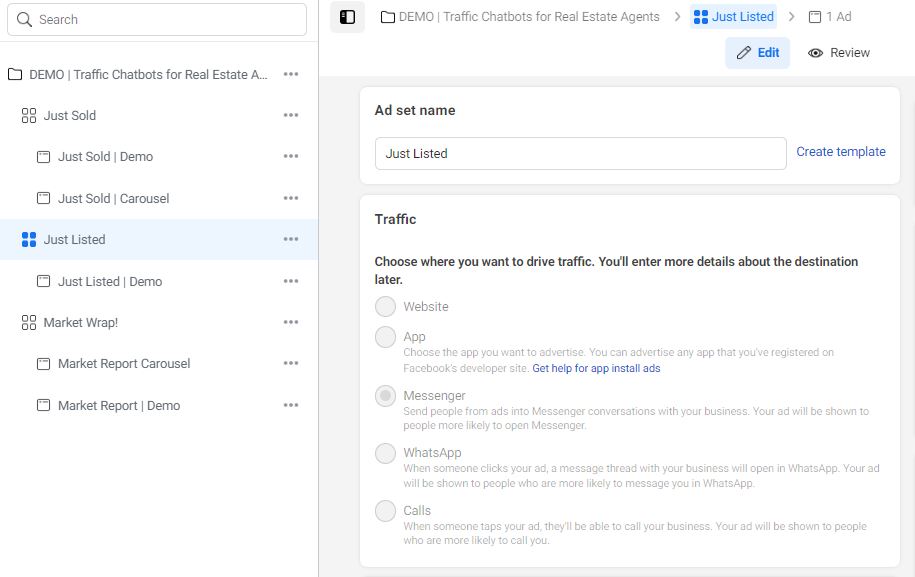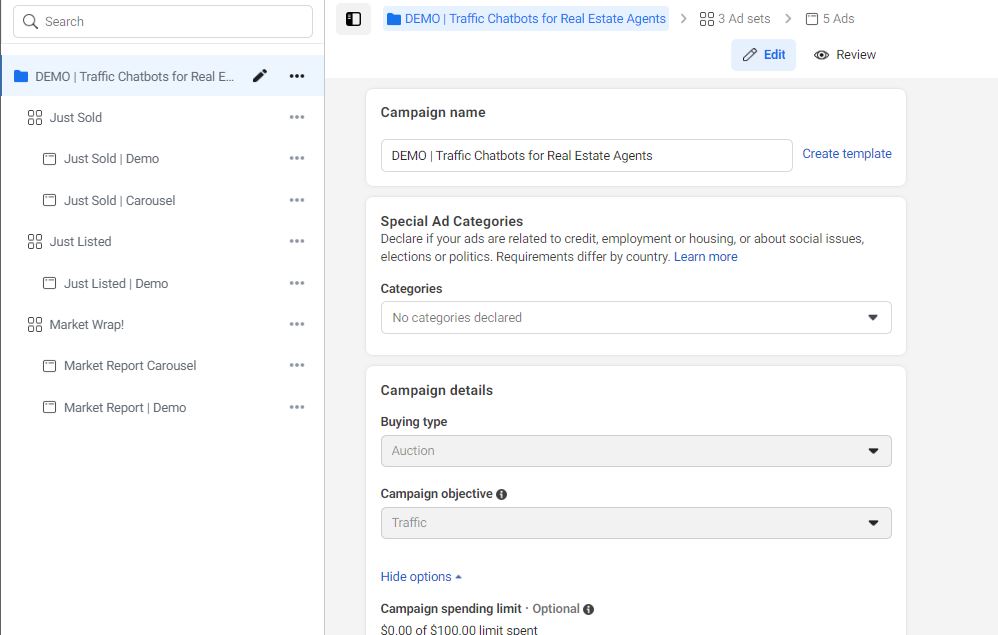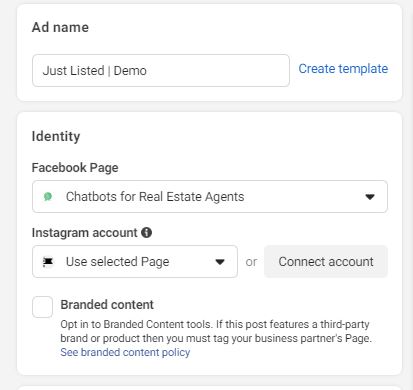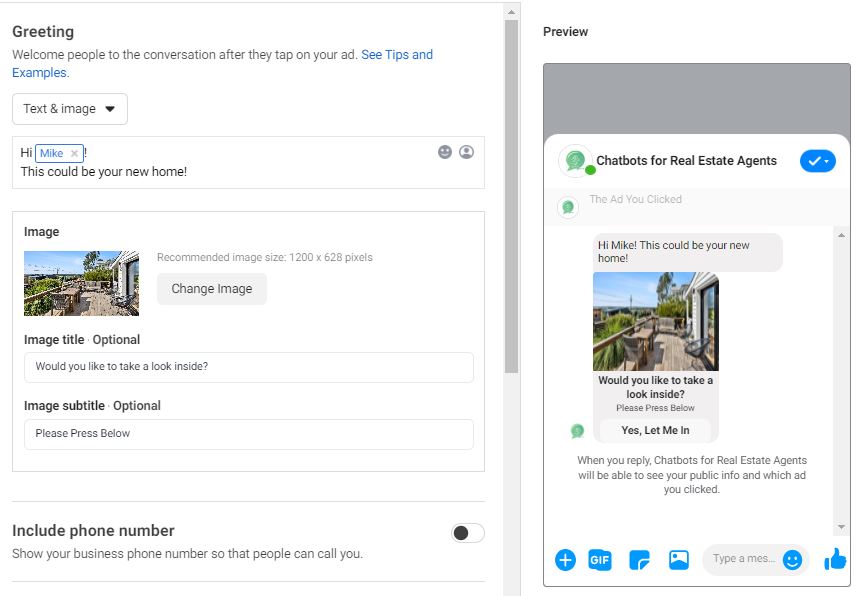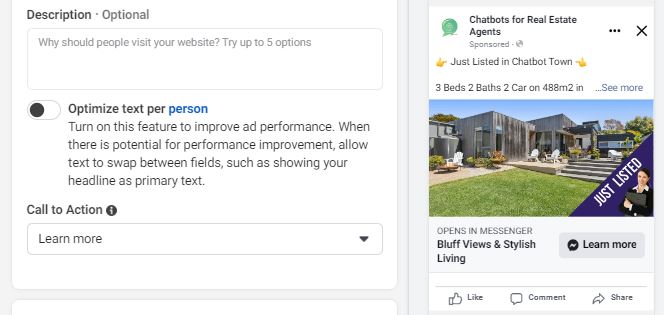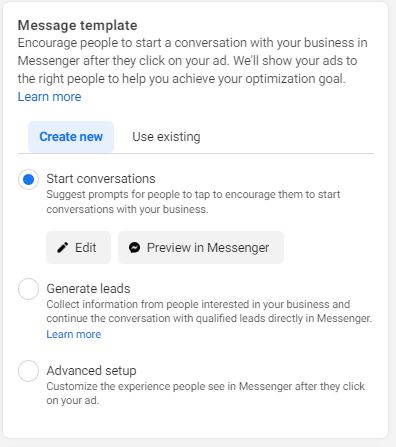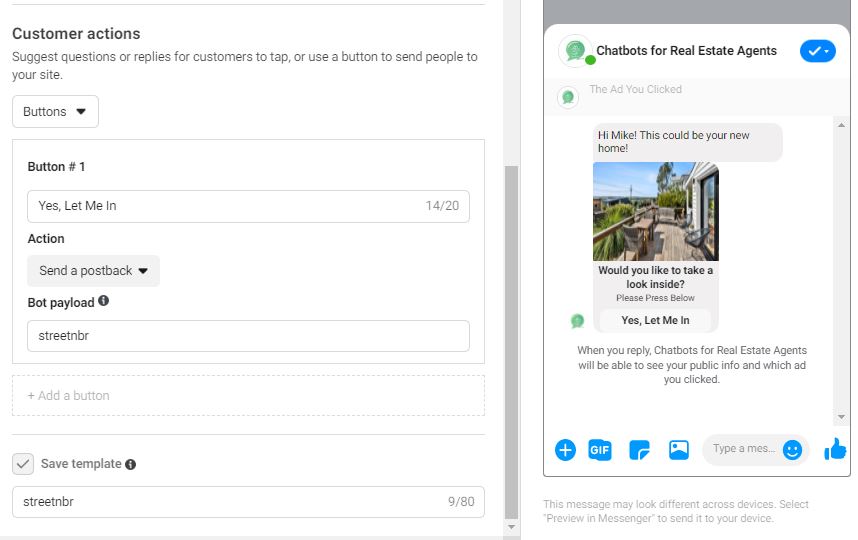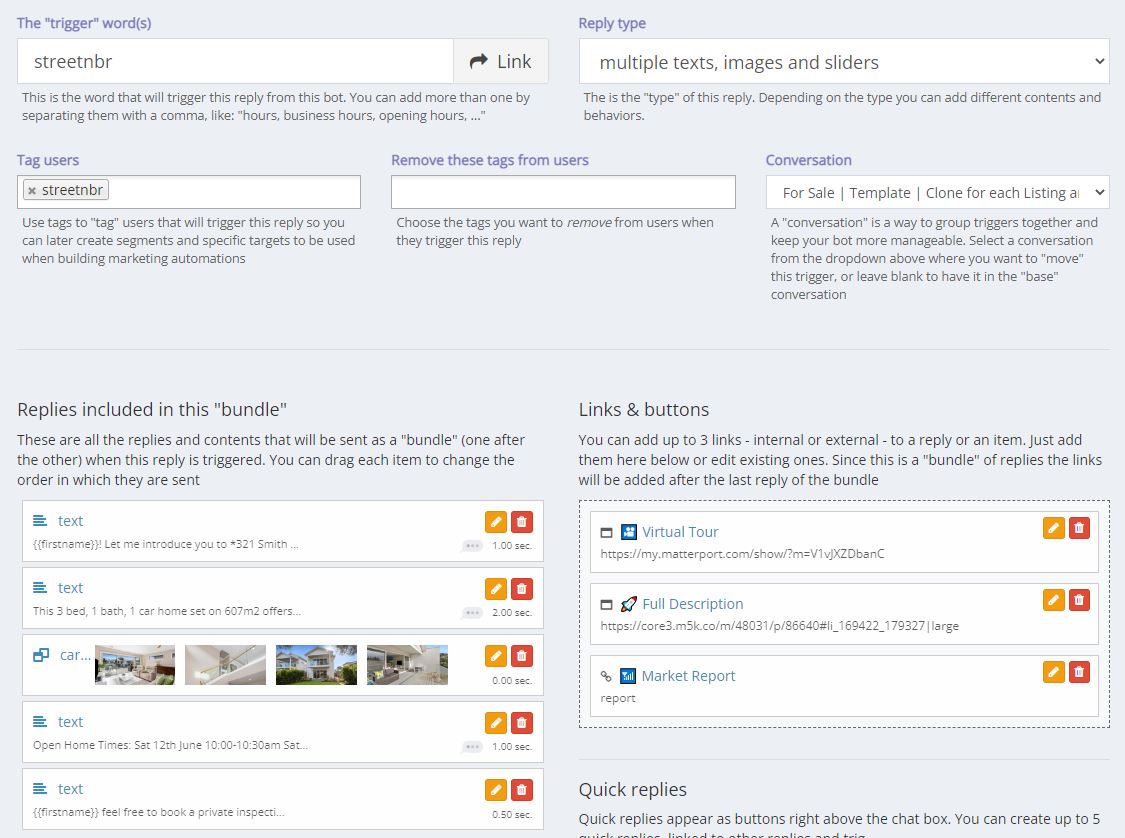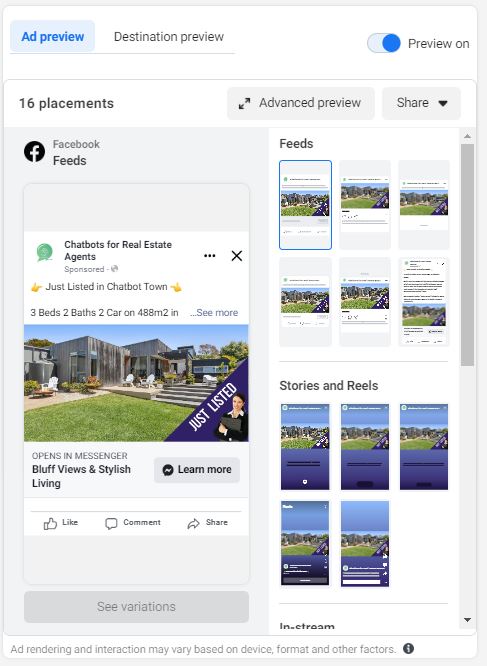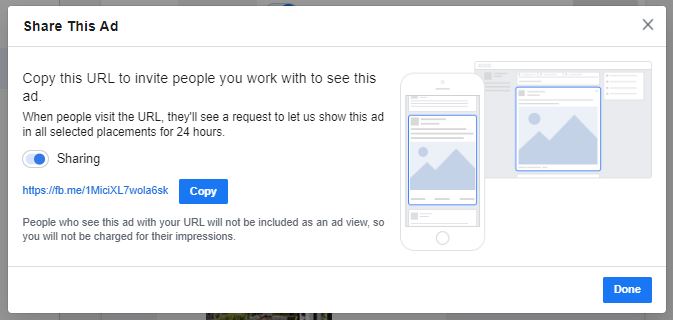How To Use Click-to-Messenger Ads With Your Messenger Chatbot
Did you know you can use Facebook ads to engage your Messenger chatbot?

We often talk about the reasons why we love Facebook - particularly Messenger, for hosting our chatbots. Why is this? Well, ‘chatvertising’ or Messenger marketing / advertising is much more than just a conversational bot. It’s being able to leverage that bot to work hand-in-hand with other marketing materials to produce the best, most seamless results for your business - and your customers.
What are click-to-Messenger ads?
Click-to-Messenger ads operate similarly to other Facebook ads. They can be set or placed anywhere other ads can; such as in the Newsfeed, Stories, columns and even on Instagram (provided you have a linked Instagram account in your Facebook Business Manager). It’s just how it sounds!
Put simply, click-to-Messenger ads are Facebook ads that have a built-in CTA which takes users into a direct Messenger conversation with your business profile! This is where having a Messenger chatbot installed can take you even further!
Remember, as soon as a customer interacts with the initial greeting message from the ad, they will be added to your Messenger list. You may be looking for ways to utilise your Messenger bot further after installing it, to drive conversations rather than just entertaining them - so keep reading!
How to create a click-to-Messenger ads on Facebook
You may have already created a click-to-Messenger ad - in which case, skip to the next section on how to connect it to your chatbot! If you’re still to create a click-to-Messenger ad, keep reading:
Step One:
Head to Facebook Ads Manager and create a new ad - either singular or an Ad Set.
For an Ad Set: Select Messenger under Traffic and create a name for your Ad Set.
For a singular ad: Select Messenger under Message Destination, and select Click to Messenger from the drop down panel.
Step Two:
For an Ad Set: Choose an option from the Campaign Objective panel - if you are unsure, Traffic is always being a safe option!
For a singular ad: Choose your target audience for the ad, according to your goals.
Step Three:
For an Ad Set: Create your first ad as part of the set, following the above instructions. Then select the ad from the Ad Set, and continue.
If creating a singular ad: Move on to Step Four.
Step Four:
Under Identity, ensure that your ad will come from the same Facebook page that your bot is linked to!
You can now set your budget and desired schedule for the ad to run.
Step Five:
Upload your Ad Creative, including images, videos, text and a headline. You are able to choose from a dropdown menu of CTA’s to display on your ad - this is what will bring the user to Messenger when clicked! The choice is yours, but Learn More tends to be the most popular as it sparks curiosity in the user.
You can also choose your target ad audience according to your goals for this specific click-to-Messenger ad.
Step Six:
If you like, you can leave your ad set to Automatic Placements. However, if you’d like your click-to-Messenger ad to be shown on Instagram too, then you can use Manual Placements.
The positives of this could be gaining new audiences and users you may not gain through Facebook alone. Be wary though, as it can be jarring for some people to be brought to Messenger from another app - and this can leave a sour taste!
Step Seven:
Under Message Template, select Create New and then Start Conversations then Create. Here, you can choose a greeting message, as well as an image to go along with it.
Under Customer Actions, select Buttons. Scroll to Bot Payload. This is where we will be entering a keyword trigger. This trigger will be the same trigger word used as for the payload (or chat flow) on the Chatbot Agency platform that you wish the ad to engage with once a user interacts.
In our example, we have used 'streetnbr' as our Bot Payload, and as our Trigger Word on the Chatbot Agency platform for this specific chatbot flow.
Now let’s jump over to the platform, and get your chatbot ready to connect with the ad!
Connecting your Messenger chatbot to click-to-Messenger ads on Facebook
We’ve got our ad set up and ready to publish now - but we just need to select a Bot Payload for the ad to run off!
Let’s get to finishing the set up for our click-to-Messenger ads, over on the platform.
Step One:
Head on over to the Chatbot Agency platform, login, and head to Messenger Chatbots.
Step Two:
Select the Messenger chatbot that is attached to the Facebook page the ad will be running off (refer to step four above).
Step Three:
You may have already created a trigger for the purpose of responding to the ad, which is great! If not, select Add a new trigger and start creating a flow for the chatbot, once it receives users that have been directed from the click-to-Messenger ad.
Make sure you create the text for each button you’ve chosen in Ads Manager! Choose which bot responses each one will link to and build out a flow.
Step Four:
With the elected new trigger and chatbot flow open on the platform; make sure in the Trigger Word(s) box, you type the trigger word exactly as it appears in the Bot Payload section in Ads Manager.
Copy and paste this into the Tag Users box below, also.
You can see we have used 'streetnbr', same as the Bot Payload. Make sure this is exactly the same! Copying and pasting is a good idea.
Step Five:
Head back to Facebook Ads Manager where we have finished setting up our click-to-Messenger ad, and hit Finish.
You may preview your ad or send it to a colleague, and then click Confirm to submit your ad to Facebook for review.
Woohoo! That’s it! As soon as Facebook approves your ad, users who engage will be lead to the Messenger chatbot experience you’ve set up.
Some things to remember
There are a few simple things to consider when planning a click-to-Messenger ad, in order to have it run as smoothly and successfully as possible.
Target audiences specifically
None of us want to be wasting money on advertising spend, so in order to maximise ROI, ensure you are targeting your ads thoughtfully to the right users. While all ads will obviously be created with your target audience in mind; some ads will perform better with certain sub-audiences than others.
Let users know what to expect from the click-to-Messenger experience
As we mentioned before, it can be easy to leave a sour taste in a user’s mouth. By mentioning the word Messenger or Message somewhere in the ad copy, you will be preparing users for the interaction rather than springing it upon them.
Emojis can help CTAs be clicked on
Try a pointing hand, a message bubble or an arrow. Emojis are not only eye catching but user-friendly, relatable, and fit into the digital landscape of Facebook. We want to be a natural presence!
Choose your initial responses carefully
We aim for users to at least respond to your Messenger chatbot’s greeting message. Why? So we can add them to our Messenger list!
Buttons increase your odds of getting an interaction back, which is why we recommend using buttons instead of quick replies. The great thing about buttons is they don’t disappear as the conversation progresses!
It’s time to use click-to-Messenger ads to boost sales and generate higher leads
It takes just two clicks to have a new lead for your business. Ads that refer users to your Messenger inbox are a no-brainer for any Business on Facebook.
Plus, having a chatbot to handle and streamline the process? That’s invaluable.
Get in touch today to see how a Messenger chatbot can start to revolutionise your business leads!